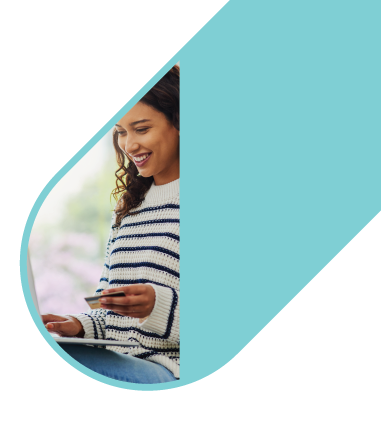

Simplify and supercharge your business processes with our versatile solutions, delivering value far beyond payment.
dashPay customized payroll card services are designed to modernize payroll by transitioning to 100% electronic delivery of wages, which improves bottom-line performance and provides invaluable benefits to employees through a feature-rich, mobile-first experience.

dashSpend gives you more control over your corporate expenses. From traditional travel and expense management to corporate and athletic per diems, dashSpend offers an easy-to-use, digital-first platform that seamlessly integrates into your business workflows. DashSpend provides comprehensive tracking and reporting and technology enhancements that deliver a best-in-class dashboard and mobile experience.

Whether it’s delivering customer refunds, medical research payments, or government payments, dashDisburse can help drive efficient and secure digital business payments.

dashReward gives you tools at your fingertips to build custom promotions for your business. Our digital and card-based reward payments and catalog of closed-loop solutions are paired with cutting-edge engagement technology. All to help your company communicate, engage, and reward with ease.

Don’t see the exact solution you need here? Allow our team of experts to customize payment and engagement solutions that are just right for your business’s needs.

dashPay customized payroll card services are designed to modernize payroll by transitioning to 100% electronic delivery of wages, which improves bottom-line performance and provides invaluable benefits to employees through a feature-rich, mobile-first experience.

dashSpend gives you more control over your corporate expenses. From traditional travel and expense management to corporate and athletic per diems, dashSpend offers an easy-to-use, digital-first platform that seamlessly integrates into your business workflows. DashSpend provides comprehensive tracking and reporting and technology enhancements that deliver a best-in-class dashboard and mobile experience.

Whether it’s delivering customer refunds, medical research payments, or government payments, dashDisburse can help drive efficient and secure digital business payments.

dashReward gives you tools at your fingertips to build custom promotions for your business. Our digital and card-based reward payments and catalog of closed-loop solutions are paired with cutting-edge engagement technology. All to help your company communicate, engage, and reward with ease.

Don’t see the exact solution you need here? Allow our team of experts to customize payment and engagement solutions that are just right for your business’s needs.


Customizable and comprehensive suite of payment and engagement solutions that deliver value far beyond the payment.

We stay ahead of the curve by delivering cutting-edge functionality with attractive cost structures and efficient timelines.

Our team of payment experts navigate the payments and engagement landscape and deliver solutions that work for your business.
Dash Solutions partners with hundreds of organizations to solve for their clients’ most pressing needs. Drive business growth and see happier customers with our comprehensive suite of digital payment and engagement solutions.


Take the first step! Schedule a personalized
demo and see how we can help your business.
Helping companies modernize payroll and transition to 100% electronic delivery of wages.
Providing a modern approach to corporate expense management with efficiency and control.
Driving employee engagement, rewarding customers, and incentivizing channel partners.
Enabling organizations to digitally disburse funds with endless options and powerful capabilities.
Solutions built to scale with your needs in mind.
Increase retention and drive productivity by streamlining the way you pay and engage with your employees.
Simplify and streamline payment processes to control business expenses and disburse funds faster.
Elevate your brand while rewarding, engaging and motivating positive behaviors.
Drive loyalty, mindshare and results through flexible technology, engaging promotions and top-tier support.
User-friendly way for users to manage money on-the-go.
Embed advanced payments solutions into your own tech platforms with our client-facing APIs.
Solutions built to scale with your needs in mind.
Leverage our technology to drive revenue and strengthen client relationships
Decades of experience and a relentless drive to provide the most modern solutions in the industry.
Extra, extra read all the Dash Solutions news, and some of the ways we continue to make our customers smile.
Are you an enthusiastic, talented go-getter that wants to help us grow our business and join a unique culture?
Industry experts with a single goal of revolutionizing payment and engagement experiences.